Section 1 of 0
In Progress
Visualisers and Wireless Input Devices

They still need to be connected to a computer, monitor, projector, wall monitor, or even presented in Teams or Google.
Visualisers used in primary classrooms are usually at an entry level, but you may come across much more high-definition and sophisticated visualisers in secondary science labs, colleges, and universities.
Ways of Using Visualisers
Some ways visualisers can be used in the classroom:
· Examine physical objects in detail, such as an artifact in History or a type of rock
· Show/model student work/books to the rest of the class
· Model a skill: using a compass, making a dough mix
· Putting objects together: in DT, or taking them apart; in science, dissecting a flower or a fish
· Sharing texts that aren’t in a big book format so that everyone can follow along and discuss the text together.
· Sharing children’s writing to celebrate learning and model meaningful peer review
· Taking photos of what is under the camera and then annotating over them – great for highlighting technical vocabulary linked to real objects and highlighting specific text areas without overwriting a student’s work.
· Using the camera to face outwards to the class and video conference with other schools and experts and bring the outside world into the classroom.
For remote teaching & learning
· When teaching remotely, you can still do all of the above. Connect your visualiser to the USB port on your laptop/computer. Software like MS Teams or Google Classroom allows you to switch between your webcam camera and your visualiser camera.
20 Ideas for How To Use a Visualiser / Document Camera in the Classroom
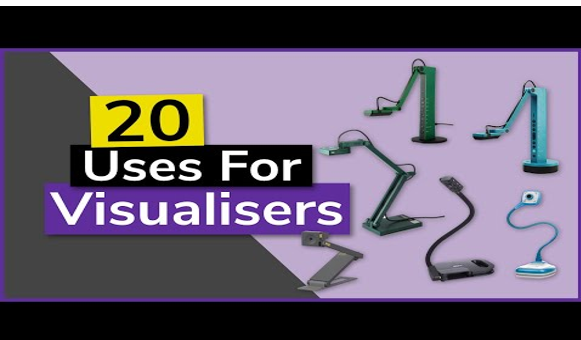
Wireless Input Devices

Wireless mice and keyboards can take interactivity out to the students without requiring them to come to the front of the class. This can be highly motivating for students who are usually too shy or nervous about standing up in front of their peers.
In addition to a wireless keyboard, some schools use gyro mice. These have gyro motion sensing technology so that you can operate the computer using 3D gestures in the air.
Ways to Use Wireless Input Devices
Some ways wireless input devices can be used in the classroom include:
- To reduce perceived risk for students with high anxiety levels
- To type text rather than using pens to write on the board or an on-screen keyboard. Students with good typing skills will increase pace and legibility for others to see
- To free the teacher up from the front of the class but still have control of the screen, especially when using a gyro mouse
- For quick activities when it is easier to pass the mouse or keyboard rather than having multiple students coming to the front in a short period
- In smaller classrooms, when the students’ movement is more of a challenge and reduces the pace of the lesson
- To engage students who find movement distracting and a precursor to poor behaviour choices
